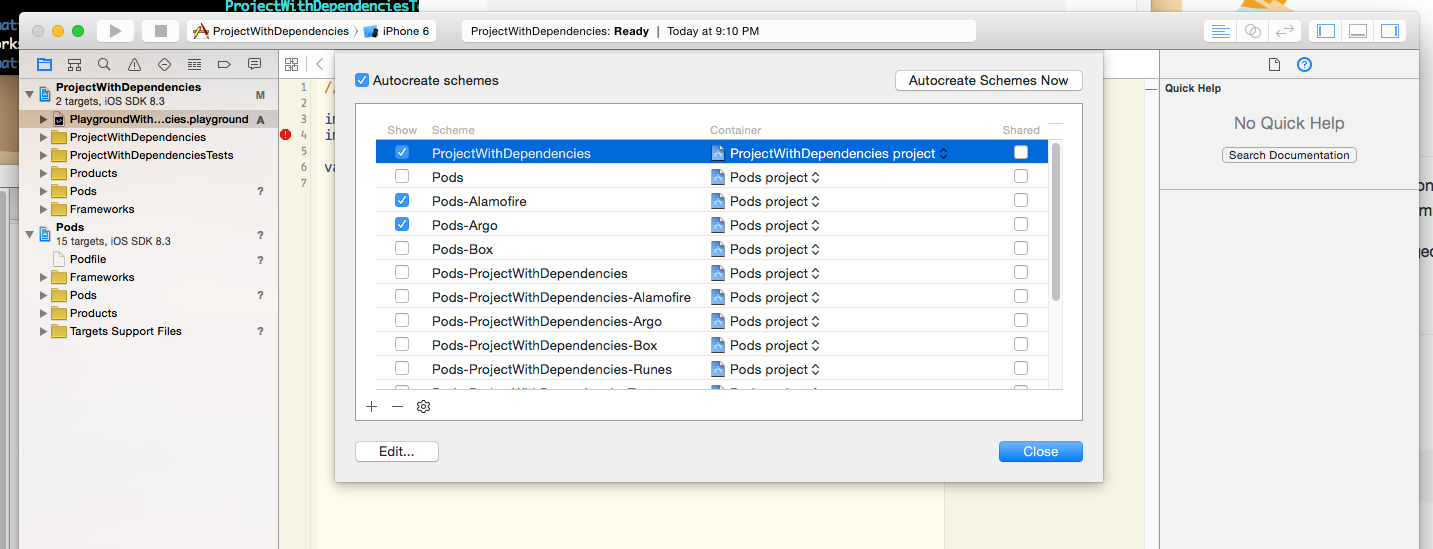Running BaasBox 0.9.4 on Ubuntu 14.04
This is a simple guide to getting BaasBox up and running on Ubuntu. I’m running it on a vps on digital ocean. Right now this is purely for a dev environment and you shouldn’t expect to use the setup for a production site.
First we get our dependencies installed:
# Install Java, Supervisor, and unzipnsudo add-apt-repository ppa:webupd8team/java -ynsudo apt-get updatensudo apt-get install oracle-java8-installer unzip supervisorNext setup an account to run BaasBox
# Add baasbox user and set up directoriesnsudo adduser baasboxnsudo -u baasboxnsudo mkdir -p /opt/baasboxnsudo mkdir -p /var/log/baasboxWe’ll download the latest verison (0.9.4) of BaasBox and symlink it which will be helpful for later upgrades.
# Download Baasboxncd /optnwget –content-disposition http://www.baasbox.com/download/baasbox-stable.zipnunzip baasbox-stable.zipnsudo chown -R baasbox /var/log/baasbox /opt/baasbox-*nln -s baasbox-0.9.4 baasboxWe’re going to make a couple small changes to the default start script. This will allow us to use a config file for our server and application options, it will also allow us to run BaasBox as a daemon in the next step. Replace /opt/baasbox/start with the following script:
Finally create the server config file at /opt/baasbox/baasbox.conf
We’ll use supervisord, which we installed in the first step to run BaasBox as a service. Supervisord will be responsible for automatically running BaasBox if the process dies or if the machine is rebooted.
# Set up supervisornservice supervisor restartCreate a config file in /etc/supervisor/conf.d/baasbox.conf
Now you should be up and running with BaasBox on port 9000. Remember this is only acceptable for development and please replace the default appcode and admin password.